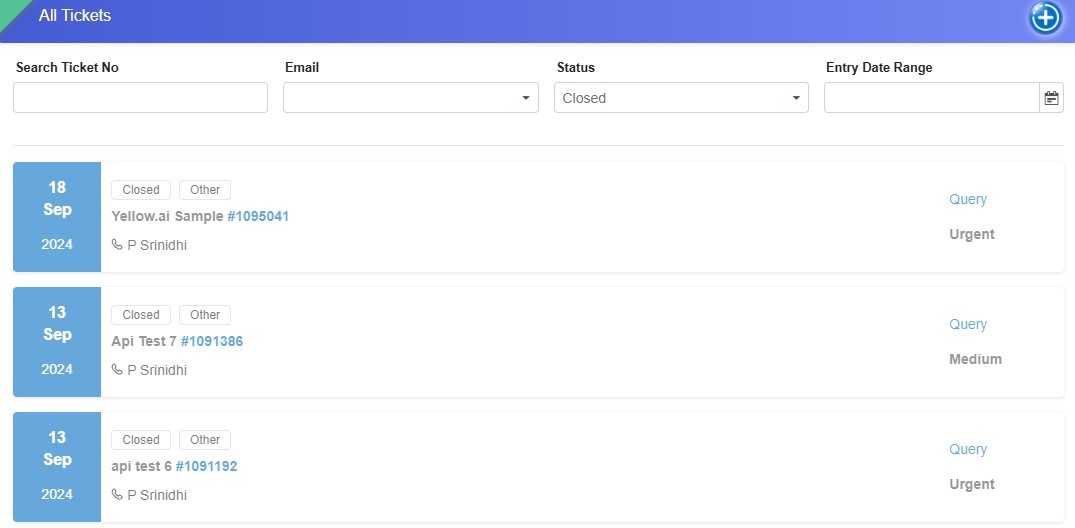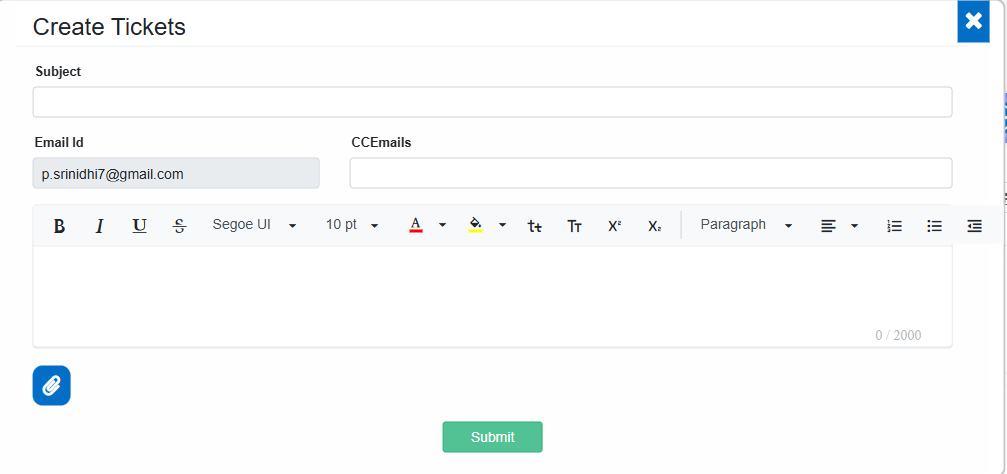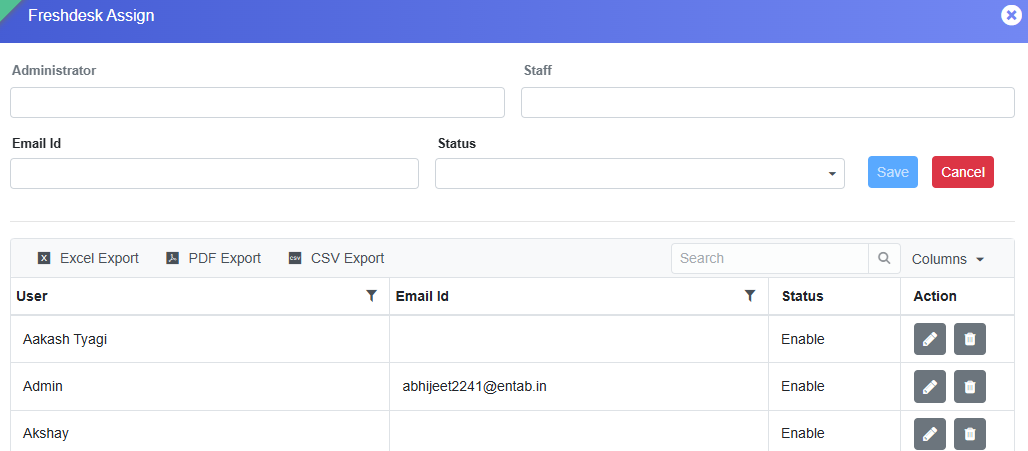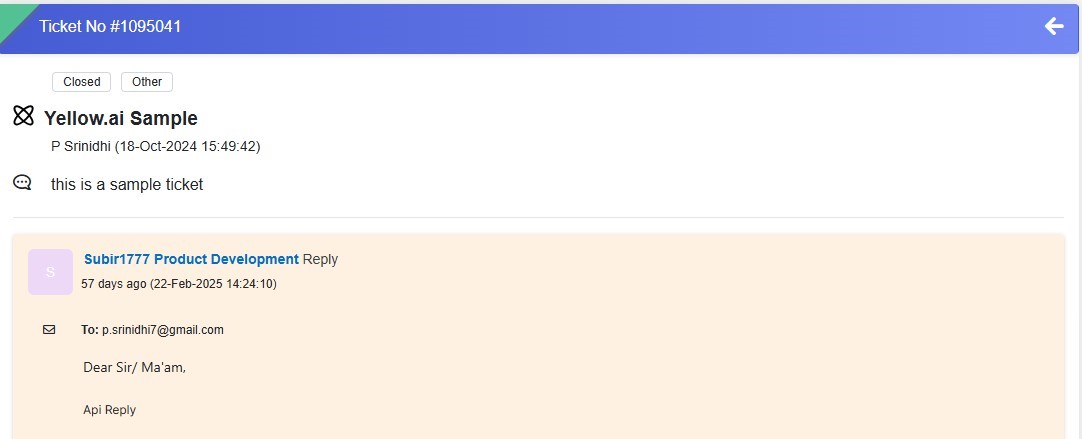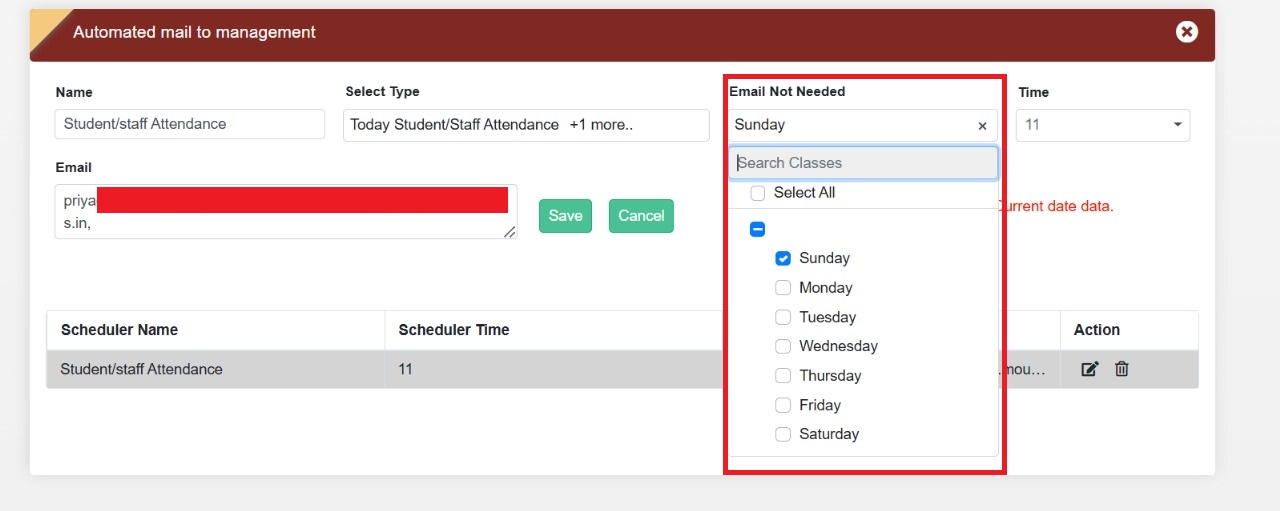Dashboard
Feature 1: Integration of FreshDesk – Ticket Management System
We have introduced a "Question Mark" icon on the vertical menu bar (below the settings icon) that opens the "All Tickets" page. This page allows school staff and employees to create, manage, and track support tickets, which are integrated with the CampusCare FreshDesk portal.
Key Features & Purpose
Seamless Ticket Creation: Staff can create support tickets directly from the ERP system
Integration with FreshDesk: Tickets are sent to the CampusCare service provider, where the support team resolves them and provides updates.
Efficient Communication: The ticket creator and support team can interact through the ticket interface until the issue is resolved.
Ticket Status Filters: Users can filter tickets based on status (All, Closed, Open, Pending, Resolved).
Administrator Access: The admin, assigned on the FreshDesk Assign page, can view tickets created by all staff under their assignment.
Email-Based Ticket Filtering: Admins can filter tickets based on email ID.
How to View a Ticket?
- Click on the Question Mark icon → The All Tickets page will open.
- Click on any ticket from the list → The ticket details will open.
- View messages from the support team.
- Use the Reply button (located at the bottom) to communicate with the support team.
- Even for closed tickets, the Reply button remains active, allowing users to reopen the ticket if the issue persists.
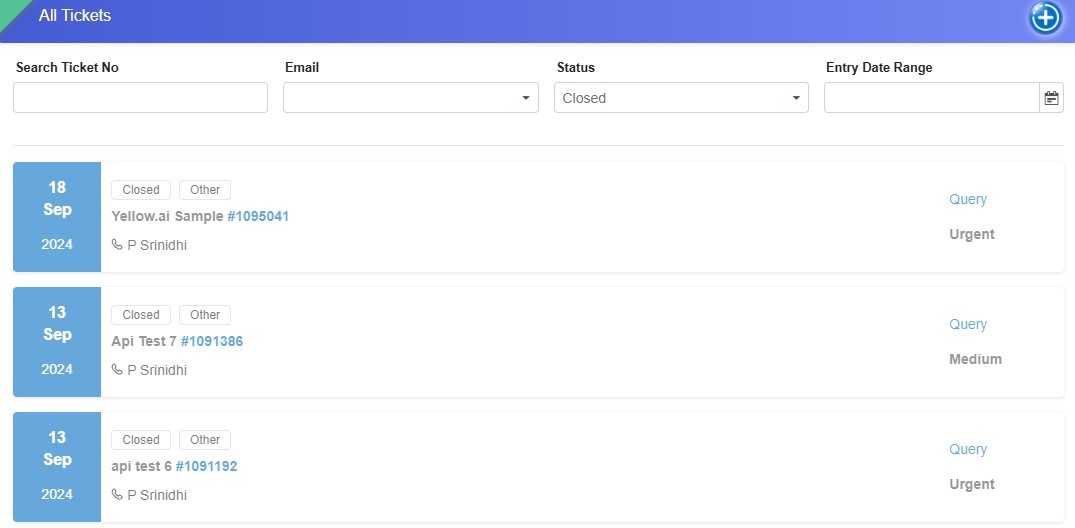
How to Create a Ticket?
- Click on the Question Mark icon → The All Tickets page opens.
- Click on the plus (+) icon (top-right corner) → A Create Ticket pop-up appears.
- Fill in the required details:
- Subject: Mention the page or module where you are facing an issue.
- Email ID: Auto-filled based on the user creating the ticket.
- CC Emails: Add other recipients if needed.
- Description: Explain the issue (max 2000 characters).
- Attachments: Upload relevant files (JPG, PNG, PDF).
- Click Submit → The ticket is created and sent to the support team.
- A ticket number is automatically assigned, and the ticket appears on the main page.
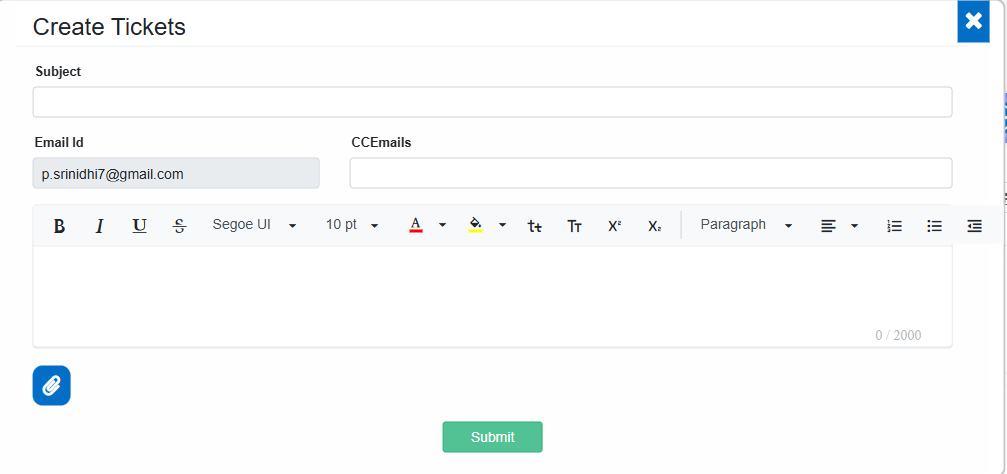
Permission-Based Access & FreshDesk Assign Page
- The FreshDesk Assign page allows admins to assign employees and administrators to create and follow up on the tickets.
- The email ID provided by CampusCare (the service provider) must be saved on this page for successful FreshDesk integration.
- Ticket creation and access are permission-based, ensuring only authorized users can manage support requests.
Navigation: Master Setting >>> Confidential Setting >>> FreshDesk Assign
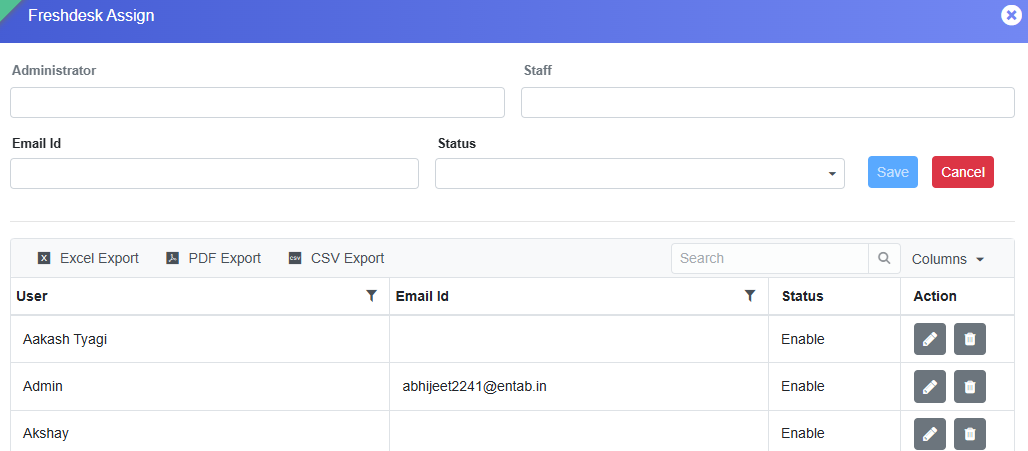
Impact & Benefits
- Improved support system for school staff.
- ✅ Faster query resolution through direct ERP-FreshDesk integration.
- ✅ Easy ticket tracking & communication between users and the support team.
- ✅ Enhanced accessibility with permission-based ticket management.
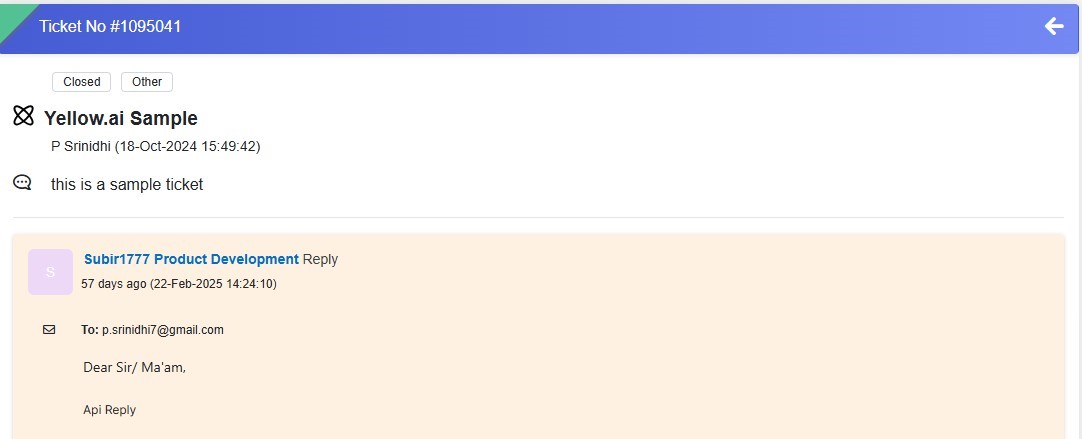
Master Setting Module
Feature 1: Enhanced Email Control for Attendance
We have implemented a new enhancement on the “Automated Status Mail” page to prevent automated attendance status emails from being sent on holidays and weekly offs.
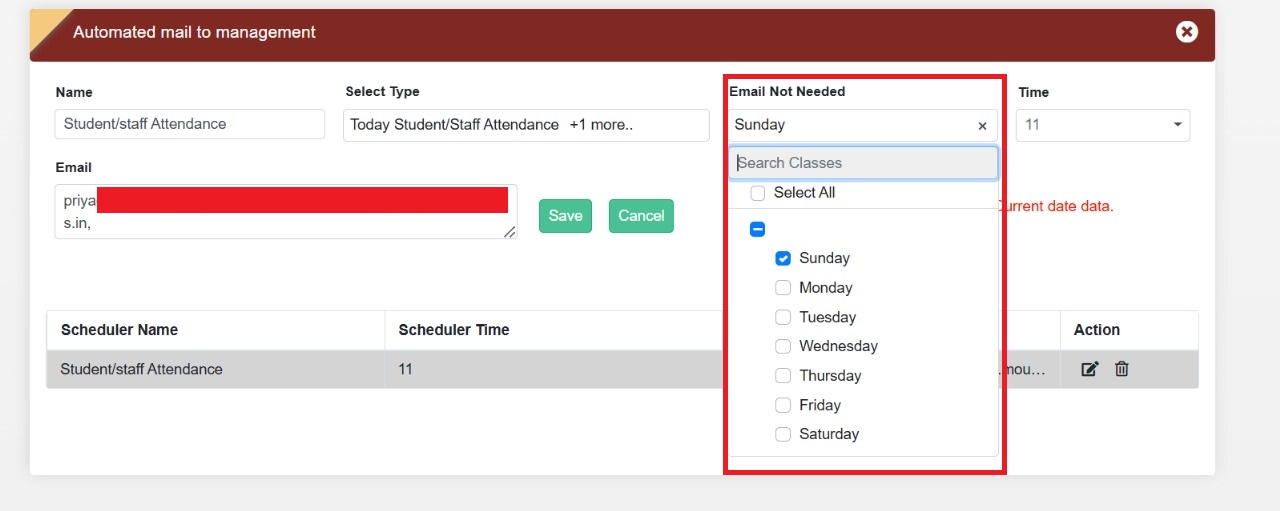
Key Updates:
- Added an "Email Not Needed" dropdown to the form.
- The dropdown lists all weekdays with a checkbox functionality.
- Admins can select specific days to disable attendance status emails for staff and students on those days.
This update ensures that no unnecessary emails are sent on non-working days, improving email accuracy and reducing clutter.